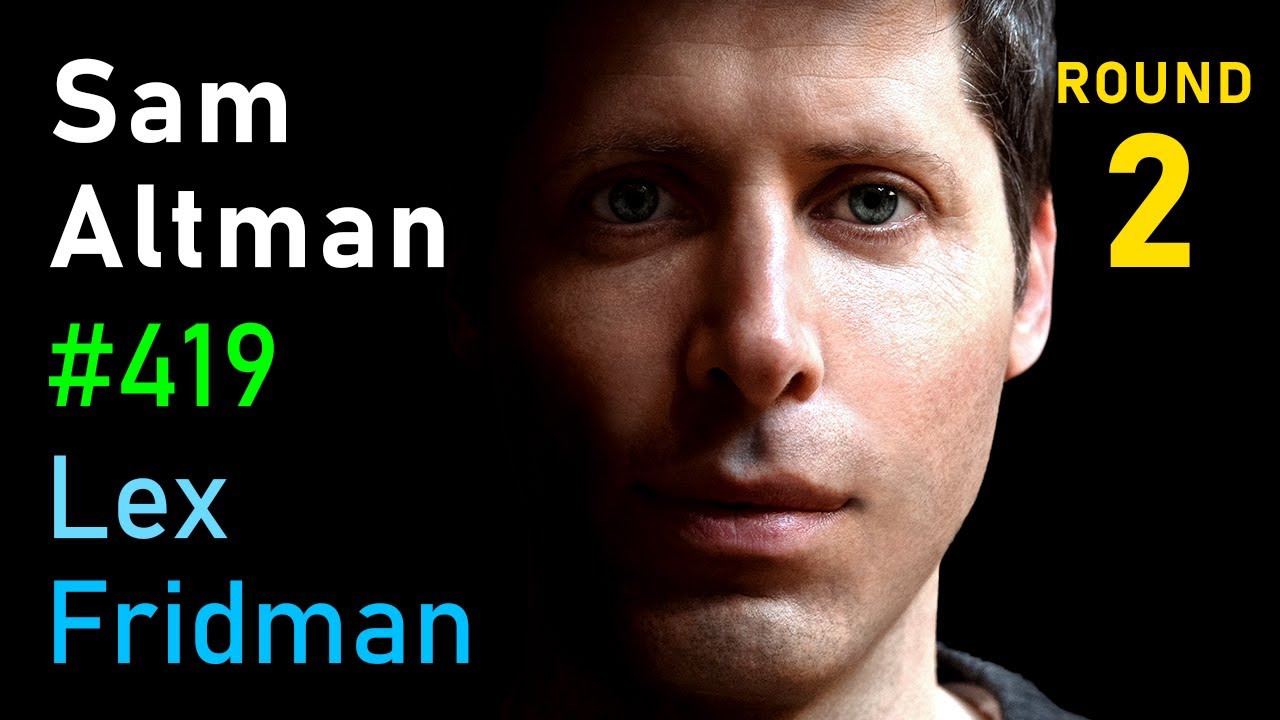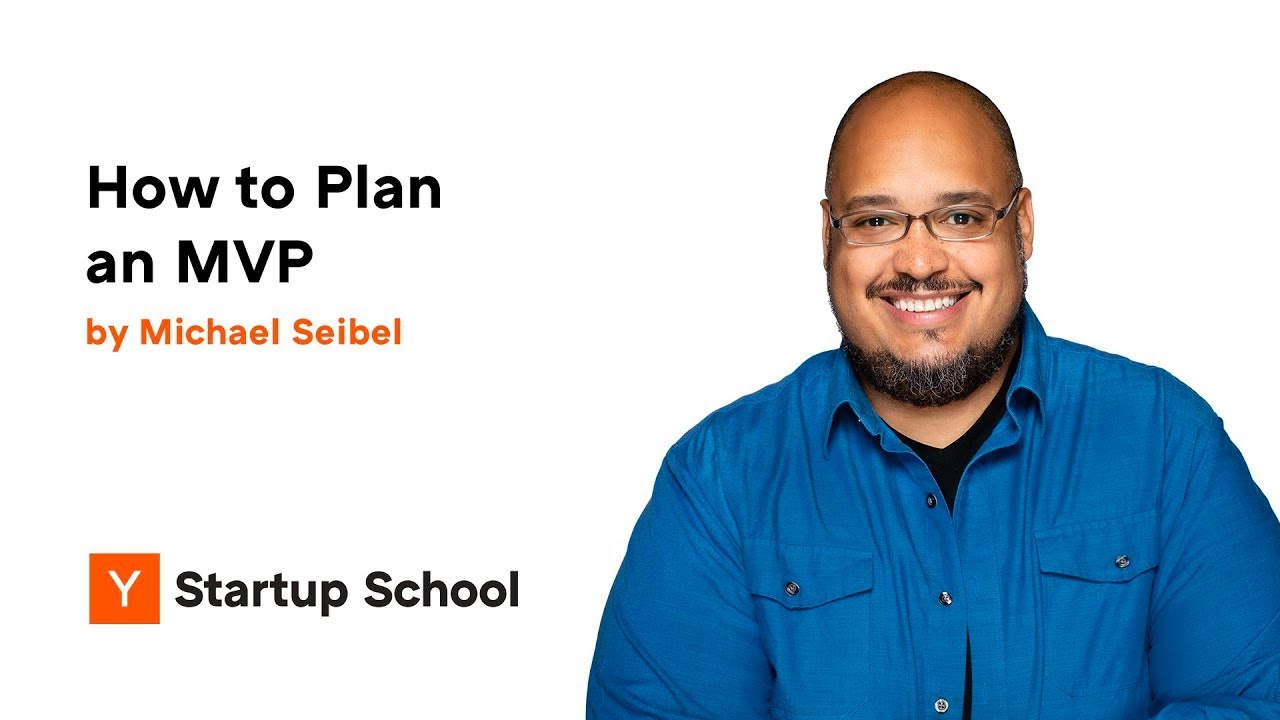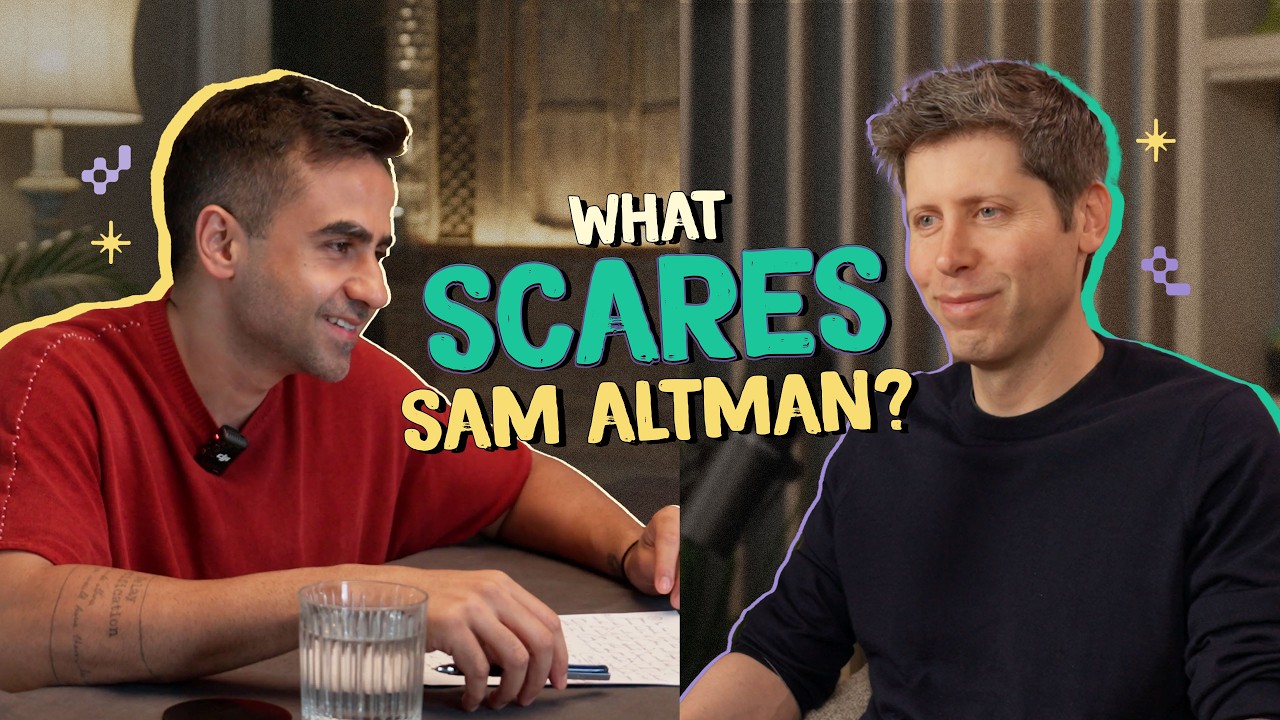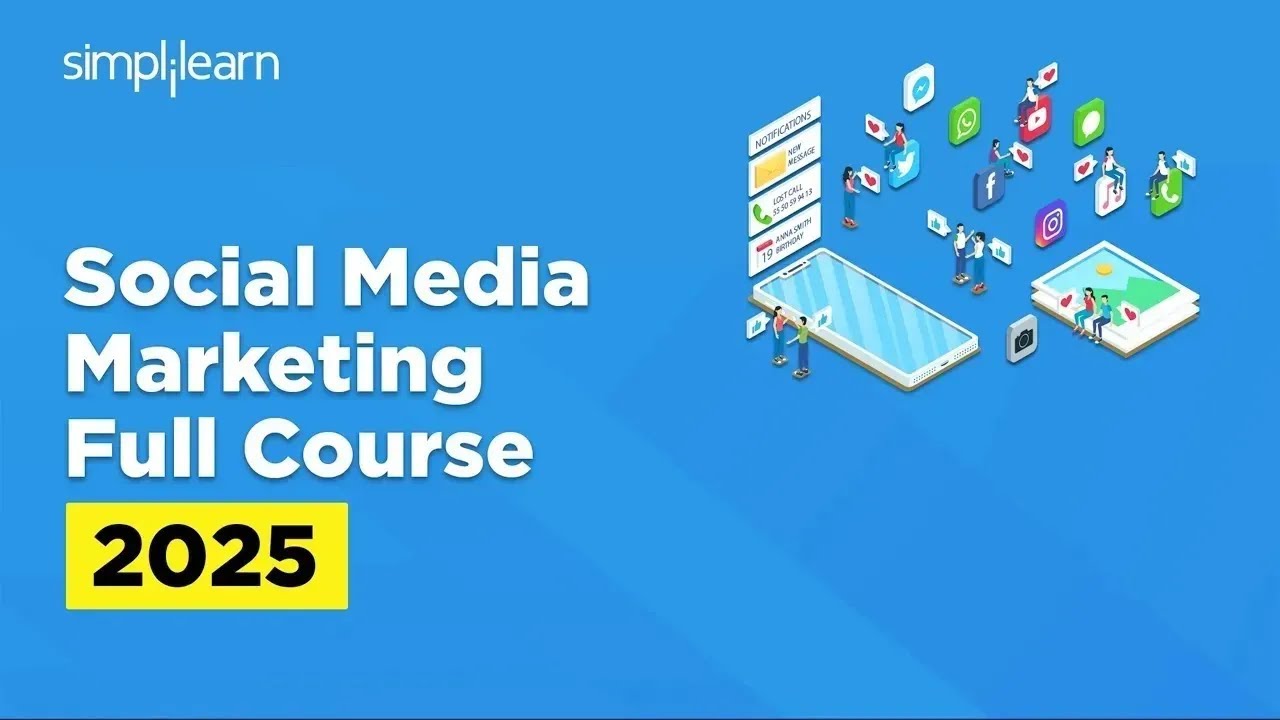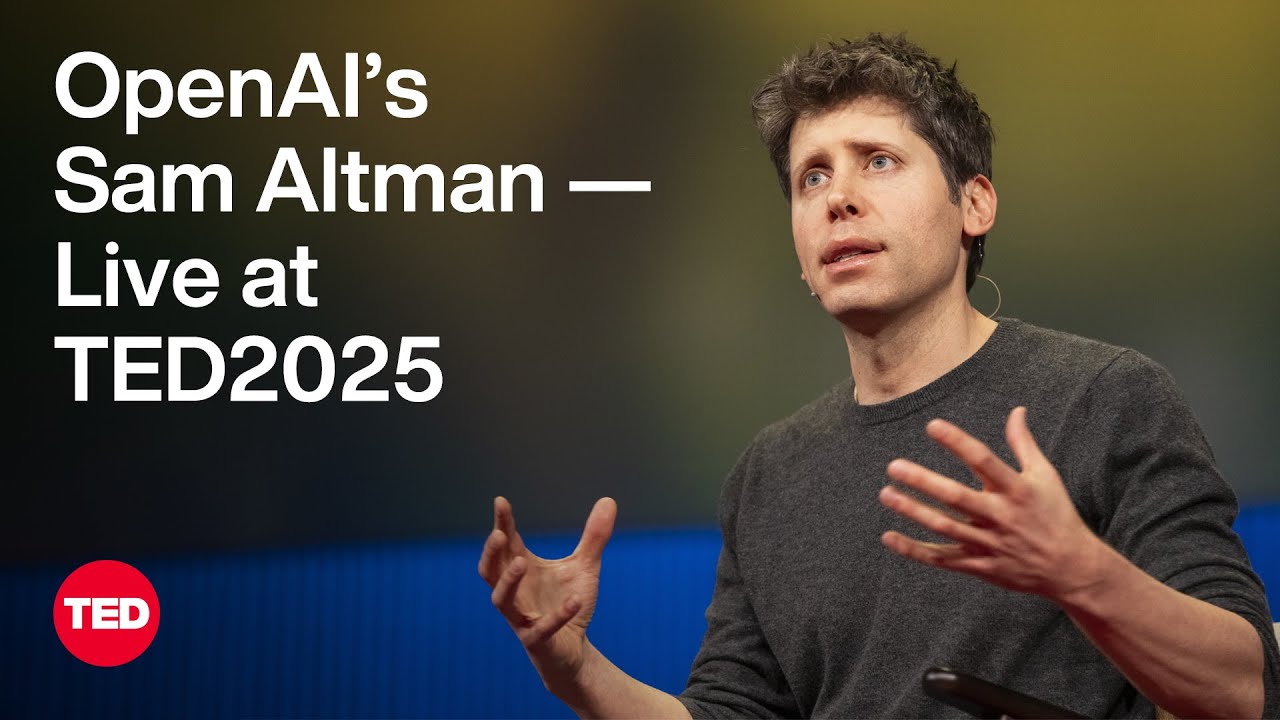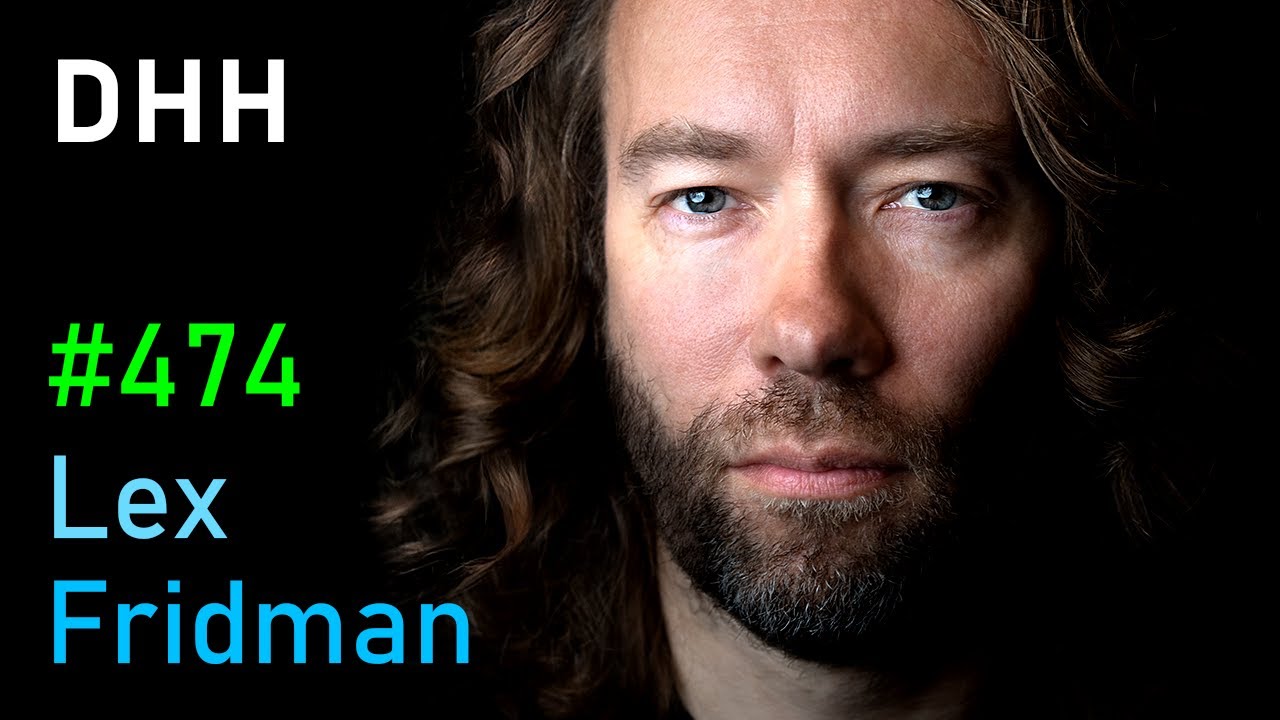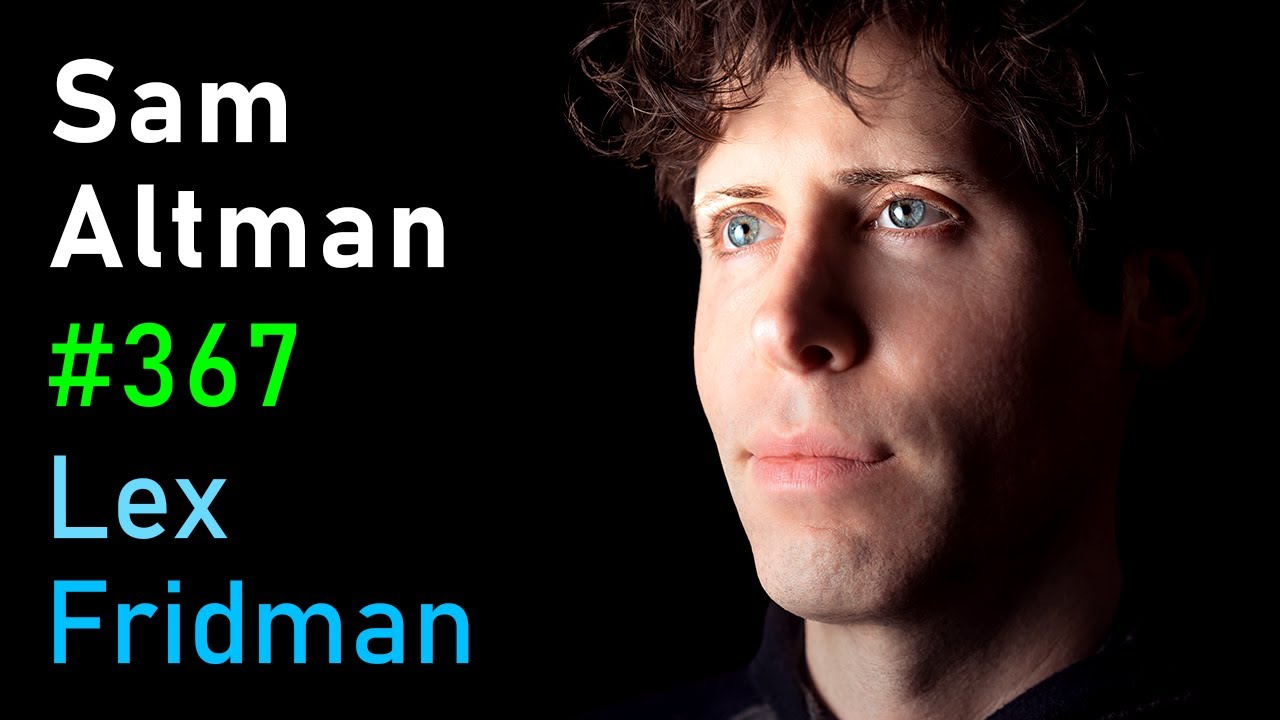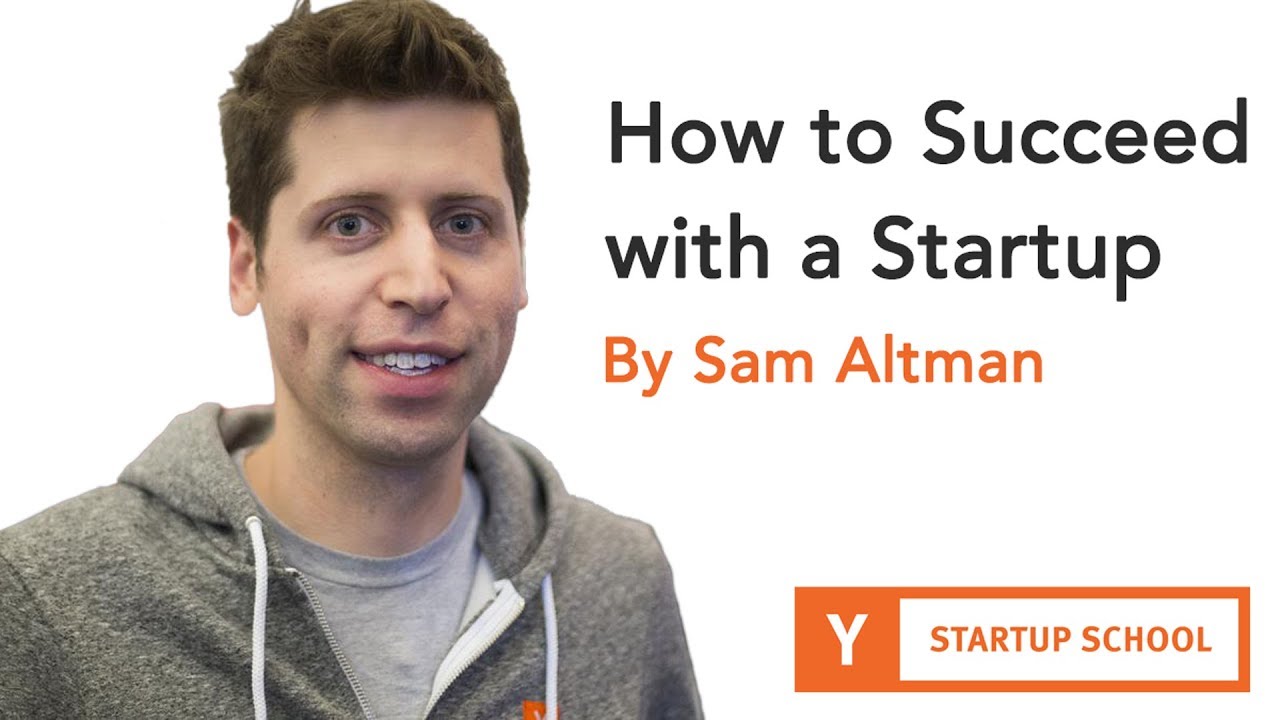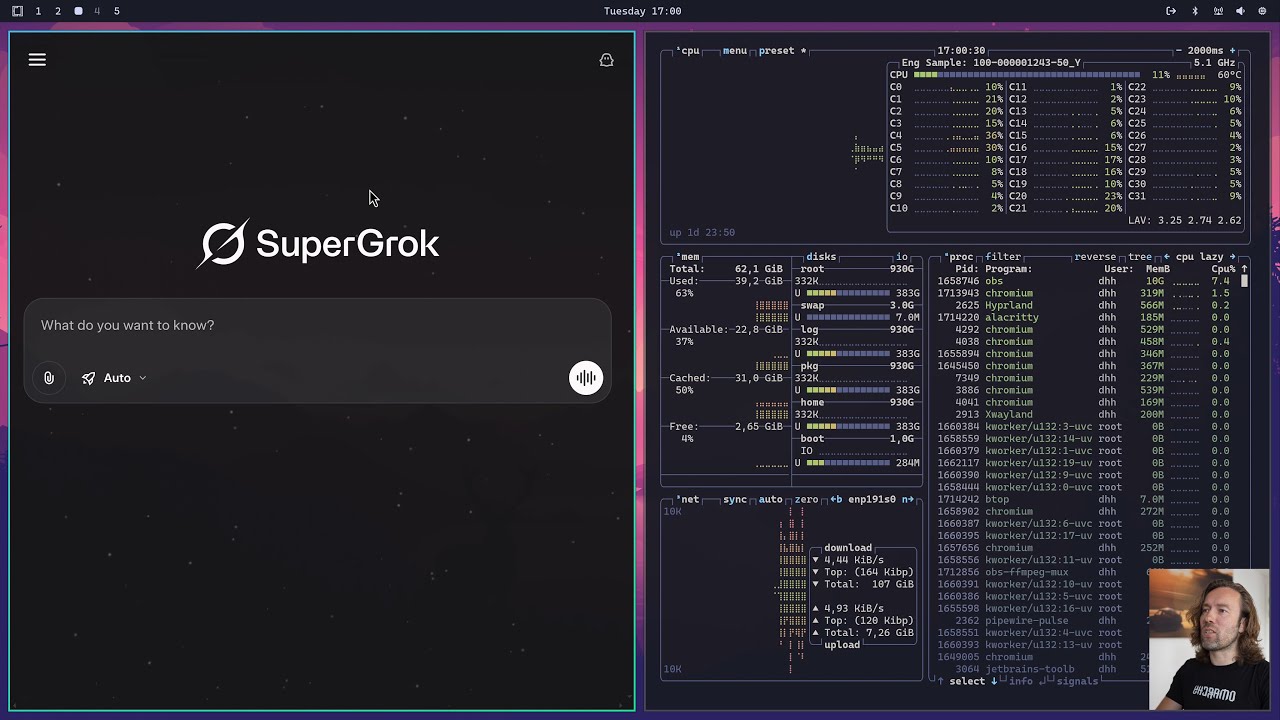
00:38:05
Umachi 2.0: A Modern Arch Linux Distribution with Hyperland and Custom Workflows
Umachi is a modern Linux distribution built on the solid foundation of Arch Linux and the dynamic Hyperland tiling window manager. It is designed to deliver a fast, fluid, and visually stunning computing experience, primarily for developers and power users who appreciate a system they can tailor to their needs.
A Fresh Approach to the Desktop
Upon first boot, Umachi presents a clean, minimalist interface. There are no desktop icons or default files—just a sleek backdrop, the default being a "Tokyo Night" theme. Interaction is primarily driven by keyboard commands, encouraging efficiency and a distraction-free workflow.
Core Interaction and Window Management
The system is built around the power of a tiling window manager. Launching a terminal is as simple as pressing Super + Enter. New application windows, like a web browser launched with Super + B, automatically tile alongside existing ones.
- Use
Super + Arrow Keysto send windows between workspaces. - Use
Super + J/Kto switch focus between windows. - Close a window with
Super + W; the remaining windows expand to fill the space.
This creates a highly efficient workspace where multiple terminals, system monitors (like BTOP, launched with Super + T), and other applications can be managed seamlessly.
Integrated Web Applications and Launcher
Umachi treats web applications as first-class citizens, integrating them into the workflow with a frameless, native feel. Key bindings provide instant access to commonly used tools:
Super + A: Launches an AI chat interface.Super + Shift + A: Launches Grock.Super + X: Opens X (Twitter).
For any other application, the universal launcher is activated with Super + Space, offering fuzzy-find search through all installed programs.
Centralized Control: The Umachi Menu
The heart of the system is the Umachi Menu, accessible by clicking the icon in the top bar or with Super + Alt + Space. This menu is a comprehensive control center that provides access to:
- Learning Resources: Direct links to keybindings, the Umachi manual, the Hyperland wiki, and the Arch Linux wiki for deep dives into configuration and troubleshooting.
- Capture Tools: Utilities for screenshots and screen recordings, complete with a simple editor for annotations.
- System Toggles: Quickly enable or disable the screensaver, top bar, idle lock, or night light.
Customization: Themes and Styling
Umachi offers extensive theming capabilities that change the entire look and feel of the system cohesively. Changing a theme (e.g., to "Osaka Jade" or "Rose Pine") updates the wallpaper, terminal, editor, and even web browsers in real-time.
Users can also customize fonts, the screensaver logo, and the "About" screen icon. All style changes are managed through the intuitive Umachi Menu, making personalization effortless.
System Configuration and Package Management
Configuration files for critical components (Hyperland, Waybar, etc.) are easily accessible and editable directly from the Umachi Menu. Changes often take effect immediately.
Package management is streamlined. Users can install software from the main Arch repositories or the AUR (Arch User Repository) directly through the menu. The system also features one-click installers for popular development environments (Ruby on Rails, Elixir/Phoenix, Node.js, etc.) and databases (MySQL, Redis) via Docker.
Installing, trying, and removing applications like code editors (VS Code, Zed) or AI tools (LM Studio, Gemini) is a quick and clean process, encouraging experimentation.
Included Applications and Philosophy
Umachi comes pre-loaded with a curated set of applications that reflect a focus on productivity and development:
- TUIs (Terminal User Interfaces): Tools like Lazygit, Lazydocker, and BTOP are emphasized.
- GUI Applications: Includes Obsidian (notes), LocalSend (file sharing), LibreOffice, Signal, and production tools like OBS Studio and Kdenlive.
- Proprietary Software: Also includes options like 1Password and Ulysses for those who prefer them.
The overarching philosophy is one of user empowerment. Umachi provides a fully-configured, opinionated setup out of the box but remains entirely open and modifiable. It is a system designed to be owned and shaped by the user, not a corporation.
Installation Process
Installing Umachi is straightforward with its online installer. After downloading the ISO and booting from a USB drive, the installer guides the user through a few simple steps:
- Setting a username and password.
- Entering a full name and email for Git configuration.
- Selecting a time zone and keyboard layout.
- Choosing a drive for installation (note: it requires a dedicated drive).
The drive is encrypted by default, and the installation process fetches the latest Arch Linux packages and the Umachi-specific software, typically completing in just a few minutes on a fast connection.
Umachi 2.0 represents a compelling fusion of Arch Linux's power and flexibility with a meticulously curated and beautiful user experience. It is an invitation to explore a highly efficient and personalized computing environment.